Bulk Emission Tasks
The SpectrumWatch system has an advanced system for you to manage emissions on your application. The system will automatically figure out what type of action code is required based on your input.
You can access this tool by clicking on the Bulk Emission Tasks link. A grid will appear containing all the emissions on the license and any emissions on the application. The easiest way to understand this tool is with a case example.
In the example below, you can see that each frequency has one check in the 20K0F3E column. This means that the system will adjust your application by adding or removing emissions to get you the checked emissions. In our example, let us add 11K0F3E to all frequencies.
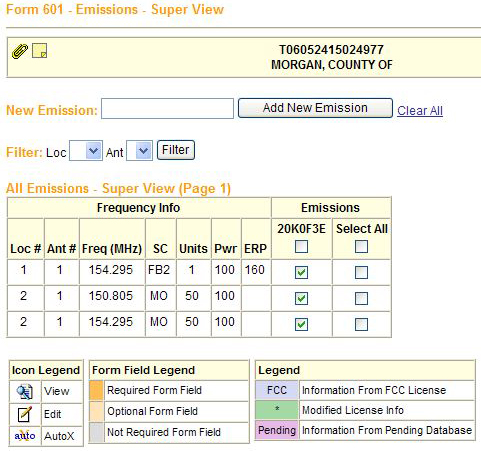
Adding New Emissions
In the New Emission box enter “11K0F3E” and click Add New Emission. The screen redraws and now you have a new column. To add the new emission place a check in each of the 11K0F3E check boxes and click Save.
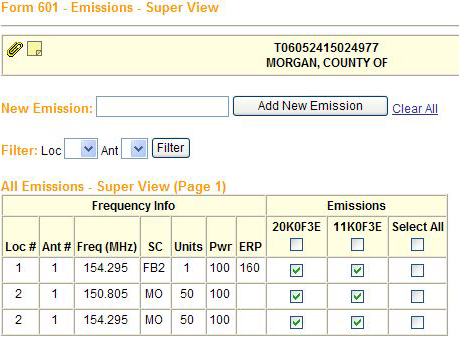
The system will now determine how to adjust the application to get the emissions you have selected.
Another example:
Let us say that you want to change all “20K0F3E” to “11K0F3E” you would do the following and click Save.
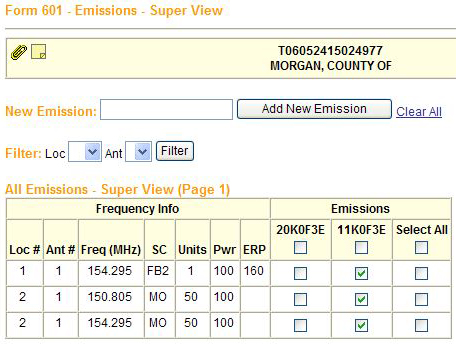
TIP: If the box is checked the license will end up with that emission.